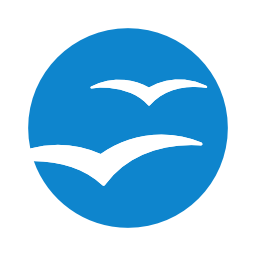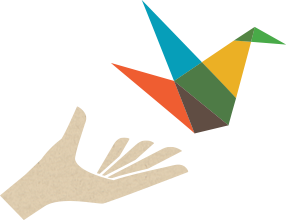Haiku Deck - Created with Haiku Deck, presentation software that inspires
- Haiku Deck is a web or tablet app for creating presentations
- Similar to powerpoint in some ways (and can export to powerpoint!)
- The philosophy behind the app is to make presentations...
- simple
- beautiful
- fun
- *intro video*
- Encourages effective presentations:
- Single idea per slide, arresting images, focus is on the presenter
- For education, useful as a teaching tool OR having students make their own for presentations
- Example decks: Space, letters, extreme environments
- Intro to creating - controls, new slide, help bubble, theme,
- Adding text, images, placement
- Try it yourself - ask me questions
- Specific way to set up one account for a class to use - I can provide more info if needed
- Can also embed a haiku deck onto your class blog if you want!
Help:
Tutorial: